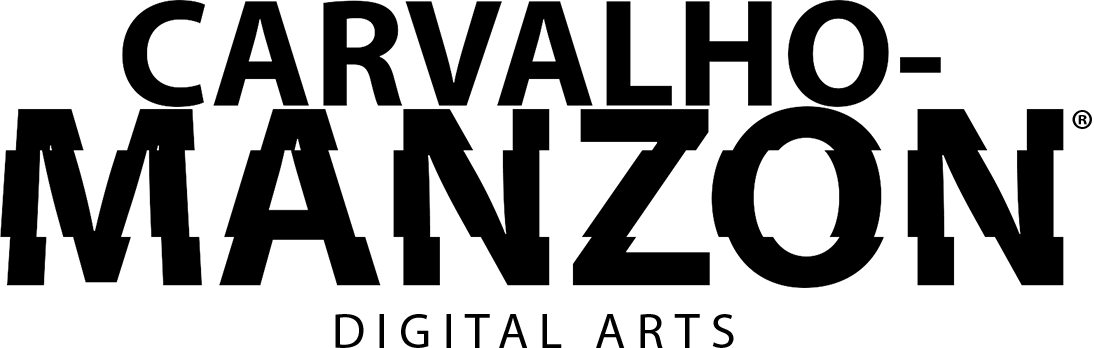Animated Albums on Apple Music
How to Upload Animated Albums on Apple Music?
Learn how to successfully upload animated albums to Apple’s music streaming platform.
FIQUE POR DENTRO
As the digital music industry evolves, artists and music enthusiasts use innovative ways to enhance their online presence and captivate their audience.
One exciting trend gaining popularity is the use of animated albums on Apple Music. These visually engaging creations add a dynamic touch to the music-listening experience and can make your songs stand out from the crowd.
In this comprehensive guide, I will walk you through how to upload animated albums on the Apple Music music streaming platform, enabling you to showcase your creativity and leave a lasting impression on your listeners.
STEP 1
Animated Albums on Apple Music
Provide an Amazing Album Cover Animation
Are you looking to create stunning animated albums for music streaming platform? Look no further.
I am a 2D Animation Artist with more than a thousand animations. With my expertise and experience in the industry, I can help you BRING YOUR MUSIC TO LIFE™ with captivating visuals along with:
ENVIABLE EXPERIENCE
With more than 500 animations (including desktop and mobile wallpapers), I have enough expertise to share and guide you through animating albums.
UNPARALLELED CREATIVITY
I will work closely with you to understand your music and artistic vision to ensure that the animated album perfectly represents the essence of your music.
PROFESSIONAL QUALITY
With years of experience in the field, I deliver top-notch animations that meet the highest industry standards. My portfolio showcases my dedication to producing visually striking and captivating designs.
CUSTOMER SATISFACTION
My reviews are a testament to the satisfaction and loyalty of my clients. Rated 5 out of 5, with 100% satisfied and returning customers, I prioritize providing exceptional service and ensuring that your animated album cover exceeds your expectations.
Learn more about me and my work and explore my portfolio. We can create animated albums that elevate your music and captivate your audience.
STEP 2
Animated Albums on Apple Music
Preparing Your
Animated Albums
Once you’ve decided to collaborate with me on your animated albums, it is crucial to guarantee they meet Apple Music’s technical requirements.
To do so, follow these steps:
1. NUMBER OF FILES
Apple Music is the one music streaming platform that requires 2 distinct files with 2 different resolutions and aspect ratios of the same animated album to be delivered in order to animated albums to be accepted and work correctly across the platform.
2. DURATION
Apple Music supports animated albums from 15 to up to 35 seconds. Making sure your seamless loop (required) animated albums falls within this time frame is essential.
3. FILE SIZE
Animated albums currently has no file size limitations on Apple’s music streaming platform. Just certify that your animations file sizes are well-optimized without compromising the quality of your animations.
4. ASPECT RATIO
As mentioned earlier, Apple Music requires 2 files of the same animated album to be delivered to work and appear on the Album Page on iPhone, iPad and Mac, as well as smart TVs. According to Apple: “Motion on the album page is an opportunity to surprise and delight your fans with a beautiful and expressive moving version of your album art.“
The first file must have a resolution of 3048×2732 pixels (3:4 aspect ratio) while the second video must have a resolution of 3840×3840 (1:1 aspect ratio) in order to animated albums to work across all the platform.
Please, ensure your animation adheres to these aspect ratios to avoid distortions.
STEP 3
Animated Albums on Apple Music
Upload Your Animated Albums to Apple Music
Now that you have a polished animated album that meets Apple Music’s technical specifications, it’s time to upload it to the platform.
Follow these instructions:
1. LOGIN
Access the Apple Music for Artists website (artists.applemusic.com) and sign in to your account. If you don’t have an account, create one by following the registration process.
2. MANAGE YOUR RELEASES
Once logged in, navigate to the “Edit Content” section or a similar area, where you can manage your releases and artwork.
3. EDIT DETAILS
Locate the songs or albums you want to upload the animated album. Select the option to edit the album details.
4. UPLOAD
Look for the album cover field and choose the option to upload a new cover. Select the animated album file from your computer and wait for the upload to complete.
After the upload is successful, Apple Music will process your animated albums. It may take some time, so be patient.
Once processed, your animated albums will be displayed on the Apple Music platform, ready to captivate listeners and add an exciting visual dimension to your music.
CONCLUSION
Animated Albums on Apple Music
Upload Your Animated Albums to Apple Music
By collaborating with me and following this step-by-step guide you can effectively create and upload a stunning animated album cover on Apple Music streaming platform. Together, we will ʙʀɪɴɢ ʏᴏᴜʀ ᴍᴜꜱɪᴄ ᴛᴏ ʟɪꜰᴇ™ with captivating visuals that will leave a lasting impression on your audience.
Don’t miss the opportunity to elevate your music and stand out from the crowd. Explore my portfolio and let’s start creating your animated albums today!

How to Upload to Apple
Learn how to upload animations to the platform.
![]() MANZON, Bruno Carvalho MOTION SPECIALIST
MANZON, Bruno Carvalho MOTION SPECIALIST
Specialized in 2D animation and focused on animated albums, MANZON has been helping artists conquer their space on social networks and music streaming platforms since 2022 with more than a thousand animated albums (including animated wallpapers).
FIQUE POR DENTRO
🕑 Your content goes here. Edit or remove this text inline or in the module Content settings. You can also style every aspect of this content in the module Design settings and even apply custom CSS to this text in the module Advanced settings.

How to Upload to Deezer
Learn how to upload animations to the platform.

How to Upload to Spotify
Learn how to upload animations to the platform.

How to Upload to Amazon
Learn how to upload animations to the platform.

How to Upload to Tidal
Learn how to upload animations to the platform.

How to Upload to YouTube
Learn how to upload animations to the platform.
🕑 Your content goes here. Edit or remove this text inline or in the module Content settings. You can also style every aspect of this content in the module Design settings and even apply custom CSS to this text in the module Advanced settings.
🕑 Your content goes here. Edit or remove this text inline or in the module Content settings. You can also style every aspect of this content in the module Design settings and even apply custom CSS to this text in the module Advanced settings.
FIQUE POR DENTRO
![]() Spotify 5 questions
Spotify 5 questions
![]() Apple Music 5 questions
Apple Music 5 questions
![]() Amazon Music 5 questions
Amazon Music 5 questions
![]() Deezer 5 questions
Deezer 5 questions
![]() YouTube Music 5 questions
YouTube Music 5 questions
![]() Tidal 5 questions
Tidal 5 questions
🕑 Your content goes here. Edit or remove this text inline or in the module Content settings. You can also style every aspect of this content in the module Design settings and even apply custom CSS to this text in the module Advanced settings.
🕑 Your content goes here. Edit or remove this text inline or in the module Content settings. You can also style every aspect of this content in the module Design settings and even apply custom CSS to this text in the module Advanced settings.